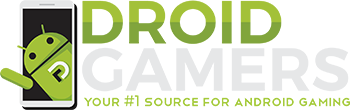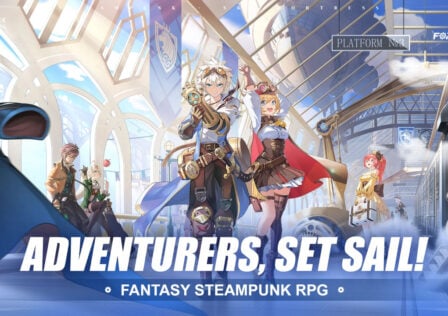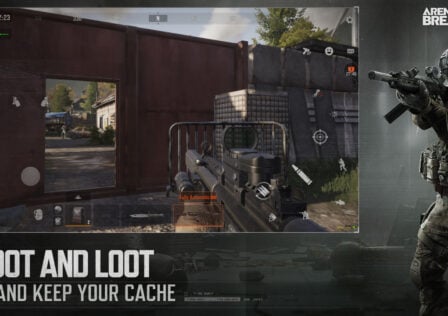Well it wasn’t long before the manual download link was just made available for Nexus One owners to grab the update by downloading it and manually installing it. Already the performance increase is ridiculous and an example of this is how fast Froyo boots up. Now the overall review of Froyo will be left to the other sites, we stick with gaming and here is our first impressions.
First some instructions on how to get Froyo and install it. Note: You MUST be completely stock to install the update regardless if it’s manual or OTA:
Froyo Download: http://android.clients.google.com/packages/passion/signed-passion-FRF50-from-ERE27.1e519a24.zip 44.4MB
*The download has been removed from Google’s servers so here are two mirrors of the download for you to grab. You can get Froyo downloaded using this mirror or this mirror.
1) After that change the file name to update.zip but DO NOT unzip it.
2) Put it onto your SD Card in the main (root) folder either using the ADB Push command or a card reader on your computer.
3) Turn your Nexus One off and then turn it back on holding down the trackball as you power your phone back on.
4) You’ll boot into a white screen with some Android on skateboard. Select “Bootloader” from the options available.
5) On this next screen select “Recovery”
6) Your phone will reboot after selecting “Recovery”. When you see the Triangle above the Android picture press the Power and Volume Up bottons at the same time. Might take a few tries.
7) When the menu pops up, select “apply sdcard:update.zip” and let it do the rest. Sit back and enjoy. Should take a couple of minutes. You’ll automatically boot right into your new Froyo Android build.
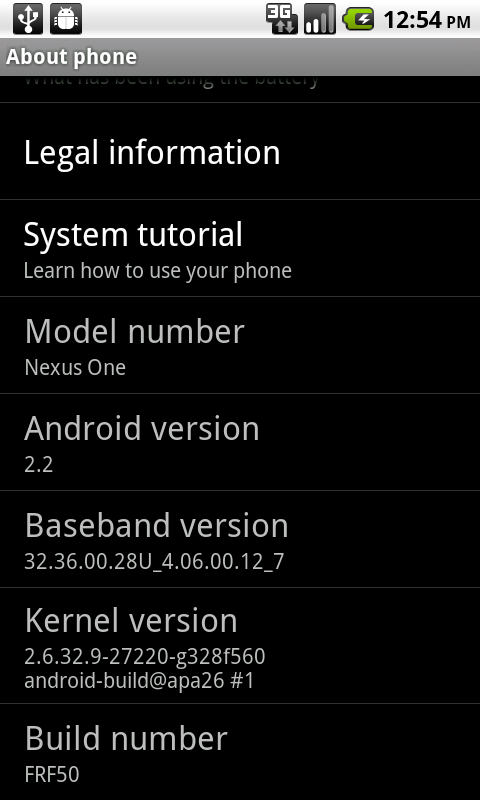
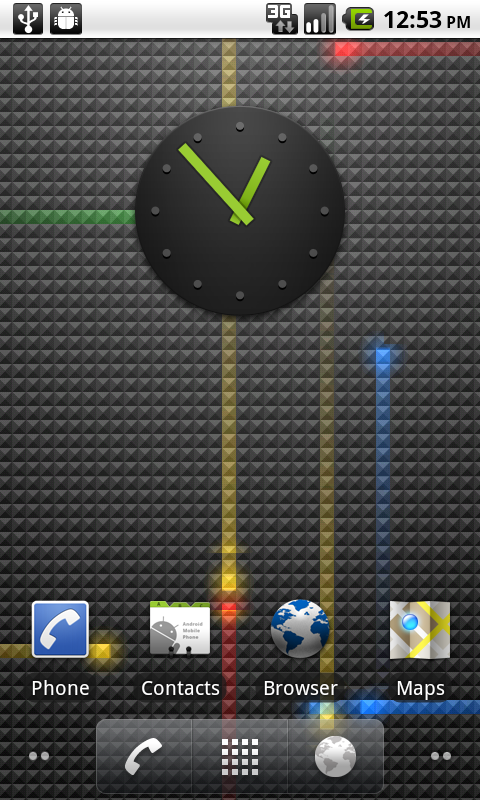
Alright so now you have Froyo, checked everything out, noticed how awesomely fast it is and the new features I’m sure everyone is aware by now. Now what? Time to game! Already just loading any game is super fast and also don’t forget if you have a lot of games to use Apps2SD now that it’s built in to move them over. Just go to Settings->Applications->Manage Application and pick the game you want to move. You’ll see the option to Move to SD Card available.

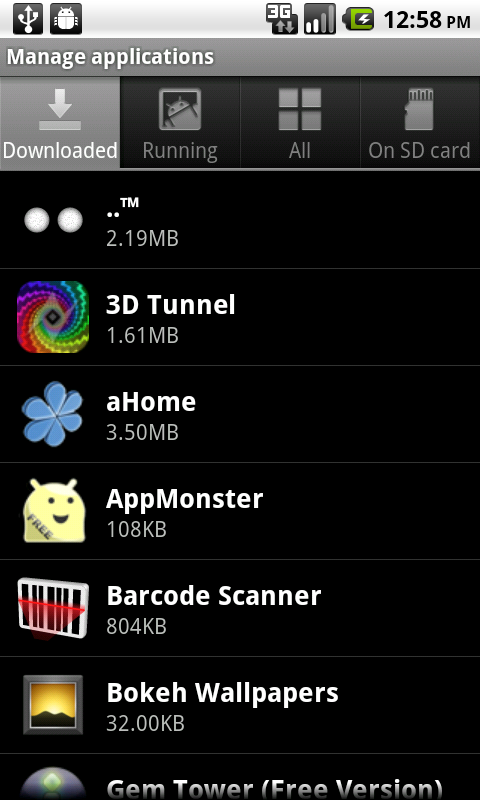
As I just mentioned, loading is incredibly fast regardless of what game. 3D rendering also seems much faster as well. I used a few different 3D games to see how fast and smoothly they would load and how the rendering went. 2D games are even faster since they are less intensive graphically. For Flash 10.1 Beta you need to go to the Android market and download it or go to the Adobe Flash site via the Android browser.
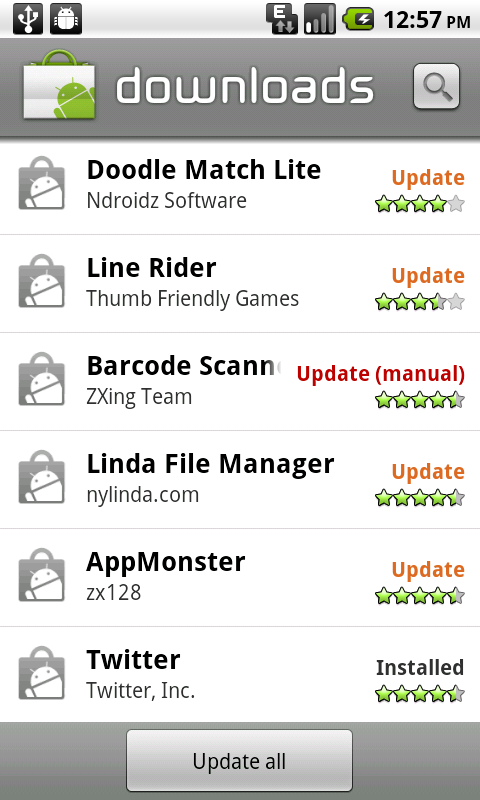
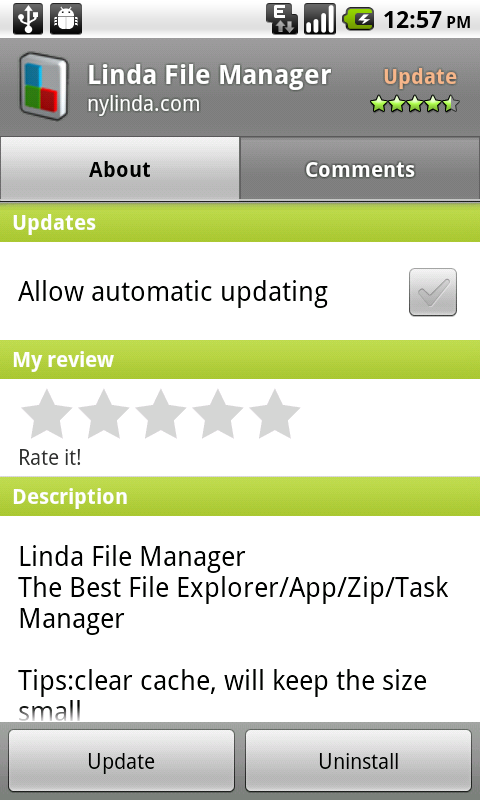
Overall, gaming performance has increased a lot. Also on another good note, compatibility seems to be generally good as well unlike previous Android updates where all the apps you have stop working. So far I haven’t seen one app or game installed on my Nexus One have a compatibility issue which means none of us will have to wait to play our games and wait on developers to update their coding.
I’ll be running more tests over the next couple of days and update everyone with some specific numbers of FPS and things like that. These are just the first impressions after about 20 odd minutes of quickly trying it out. If you are stuck waiting for the update due to not having a Nexus One and have any questions about it, feel free to leave them in the comments and I’ll answer them as quickly as I can!
Update May 22, 2010 2:35pm: Lior iluz on twitter posted a fix for the apps2SD issue if you have ADB installed on your computer.
to solve Apps2SD on Froyo for Nexus One run “adb shell pm setInstallLocation 2” (will move all apps to SD and install new ones there too) – Lior iluz
I haven’t tested this out yet personally just yet, if someone does before I try it, let me know if it actually solves the issue.
Update May 23, 2010 11:58am: Do not use the above command if you have ADB. Reddragon72 did some reading and found out it can actually make things worse then better so to be on the safe side, just be patient and wait for the devs to update their apps and games. Thanks Reddragon72 for watching out for this info!
Update May 25, 2010 9:41am: Game Developers listen up! Easy way to add Apps2SD support for your game. Just add 2 lines to your manifest.xml and you’re done!
xmlns:android="http://schemas.android.com/apk/res/android"
android:installLocation="auto"
... >
You can check out all the details on the Android Developers Site. Thanks to AndroidBlogger for posting about this!