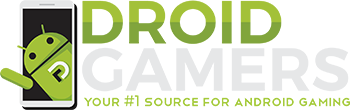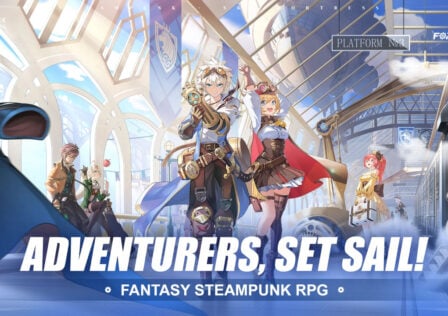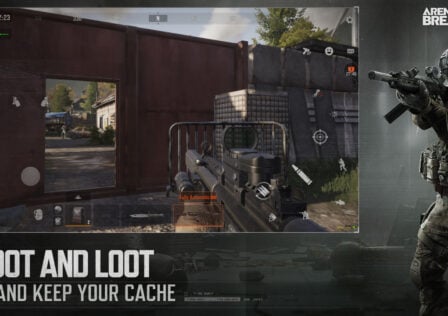Lately, when it comes to peripherals like controllers, it’s all about how to use them with your Android device. What about the other way around? Perhaps you’re playing a PC game and your wireless mouse dies and you have no spare batteries? Well you could always use your Android device instead.
In the unlikely scenario described above (actually I always find myself without enough batteries for my wireless keyboard and mouse) you can use your Android device if you are in a pinch and need to at least save your game you are playing. If you are not concerned about saving your game at least you can always continue on playing it. This is all done thanks to a two-part application called MetaMouse which can turn your Android device into a motion controlled wireless mouse.
Once you install both parts of this application, one on your phone and the reader on your PC, you can use your android device as a wireless mouse and continue on playing your game or at least save it until you can get some batteries for your wireless mouse. Granted this may not be the best solution to use with games that have more intense gameplay but with sim games or other types of games like Portal, you can certainly carry on playing.
Setup:
1. Make sure both Android device and computer are connected to the same local network, i.e. wireless network.
2. Download the java executable linked below to your computer.
3. Run said jar file. Give it internet access when prompted.
4. This should produce an icon in your system tray. Double click it.
5. Open MetaMouse Android app. Select either ‘Connect to Computer’ or ‘Connect Manually.’
6a. If you selected ‘Connect to Computer,’ it should open ZXing. Use this to capture the QR code on your computer’s screen.
6b. If you selected ‘Connect Manually,’ type your computer’s local IP address into the text input field. This should be right below the QR code on your screen.
7. Select ‘Mouse’ from the menu.
Mouse buttons are located on your screen and I do believe they can be mapped out as well. Should you need a keyboard instead of a mouse the developer, David Fishman, has also made an app that does pretty much the same thing as MetaMouse but emulates a wireless keyboard for your PC instead called MetaKeyboard. Both are available on the Android Market for free as well as the PC portion of the app for download.
If you have any problems setting this up, the developer does have a video on his YouTube Channel that goes through the steps for setting this up as well.
Note: This is still a work in progress so there is still work to be done on MetaMouse along with tweaking it’s performance and sensitivity. Still, it’s a pretty neat idea.
Android Market Link: MetaMouse | MetaKeyboard