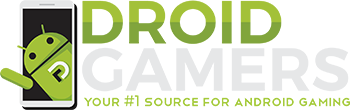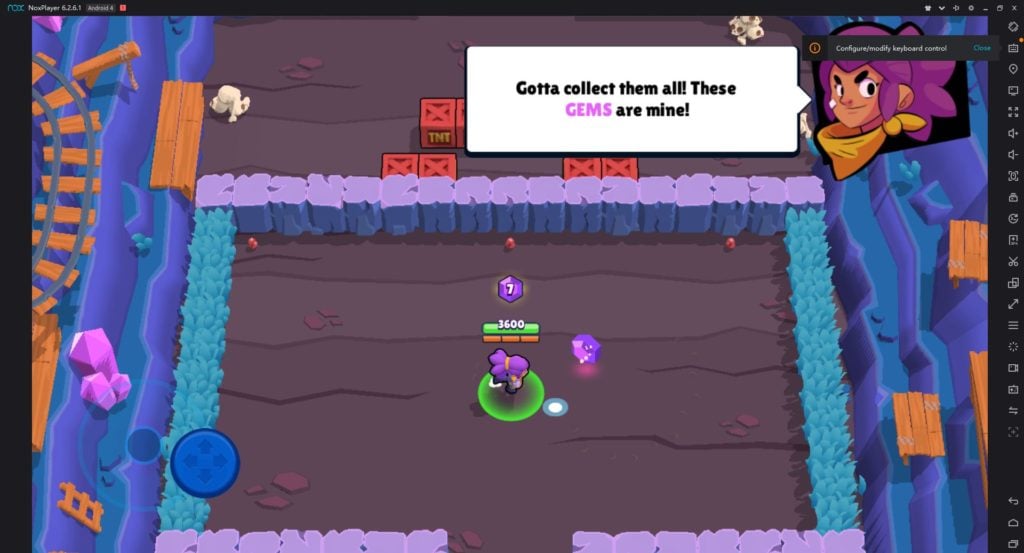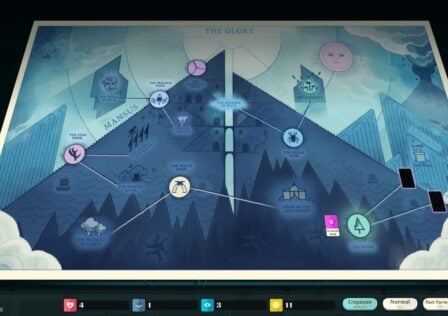Mobile games are great. For a start, without a mobile games industry there would never have been a Supercell, which means no Clash of Clans, Clash Royale, or Brawl Stars.
Just imagine what your commutes, plane rides, toilet visits, and other miscellaneous moments of downtime would be like without Brawl Stars’s assortment of frantic, fast-paced multiplayer game modes and characteristic Supercell sheen. It just doesn’t bear thinking about.
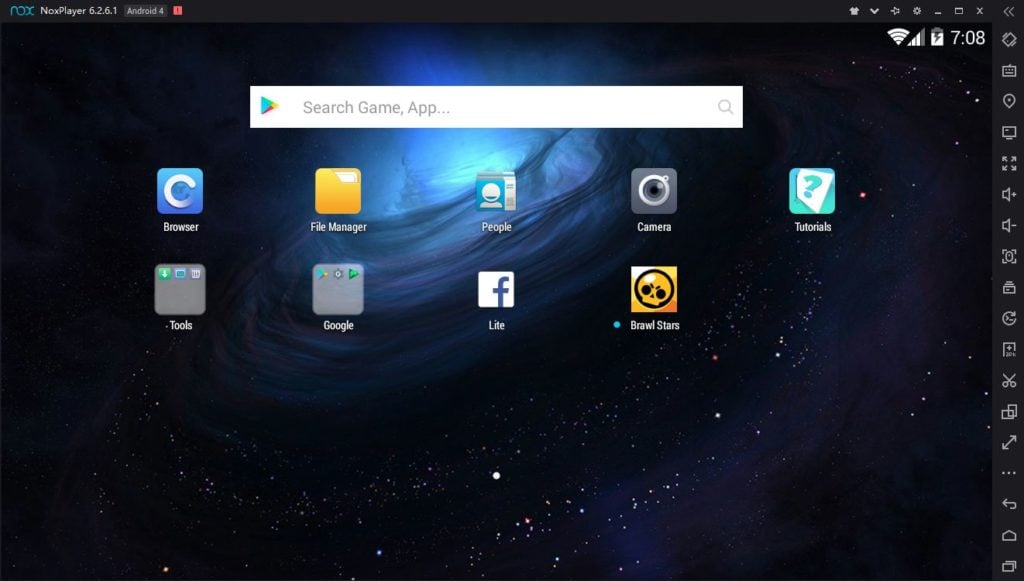
But smartphones have their limitations, not least because that they lack physical controls beyond the touchscreen. Also, there’s screen size. Even the largest tablet is barely bigger than a pad of A4 paper, whereas TVs and PC monitors are steadily approaching Jumbo Vision proportions.
And there’s the small issue of battery life. You need your phone for a lot of things, and you can’t always afford to run the battery down playing a game.
If only there was some way of playing Brawl Stars on your PC.
And there is!

Meet Nox, an ingenious PC client that connects you with Google Play on your home computer and allows you to browse the store, download any game, and play it with keyboard, mouse, or gamepad.
While the client comes with its own pre-set default physical controls, you’re free to customise them to the nth degree using a simple interface, and you can even set macros for more complex strings of commands.

NoxPlayer is now onto its sixth version, meaning it’s undergone several generations of refinement and fine tuning, ensuring that it will run smoothly even on a relatively modest PC.
It even harnesses the awesome power of your PC to run multiple instances, meaning you can have several different Android games running at once, or the same game running multiple times. The potential advantages are endless.
How to play Brawl Stars on your PC using NoxPlayer
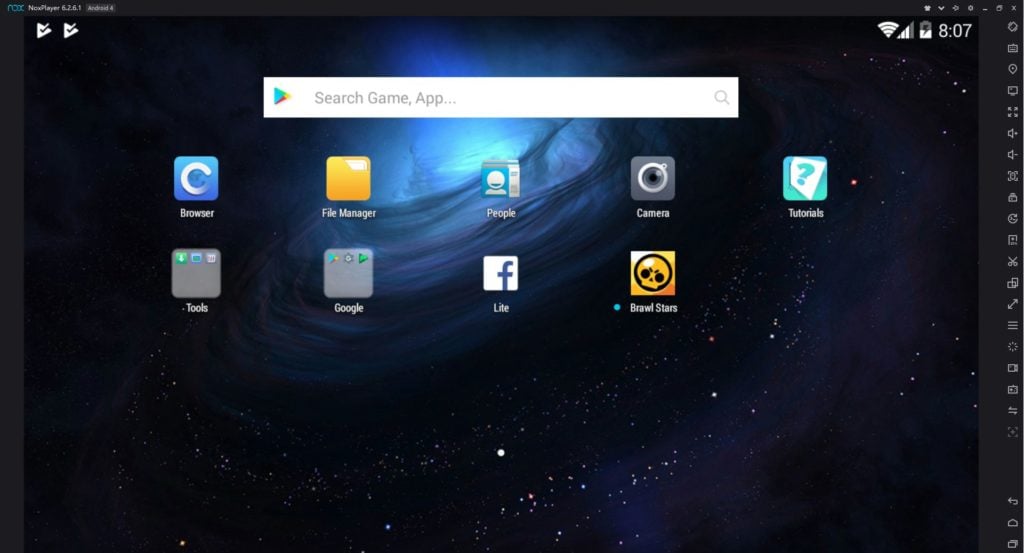
The process of getting Brawl Stars – or indeed any Android game – onto your PC through NoxPlayer is ridiculously straightforward.
First, you need to install the client. Go to www.bignox.com. The download link is difficult to miss – it’s the big pink button with DOWNLOAD written on it. Click on that to start the download, and then find the file on your computer and double-click to start the installation process.
Once NoxPlayer is installed, you need to get hold of Brawl Stars. There are two ways to do this.
The first, and simplest, is to log into your Google Play account via NoxPlayer. To do this, open the client and then go to the Google folder on the homepage. Click on Play Store and follow the prompts to either add your own Google account or create a new one.
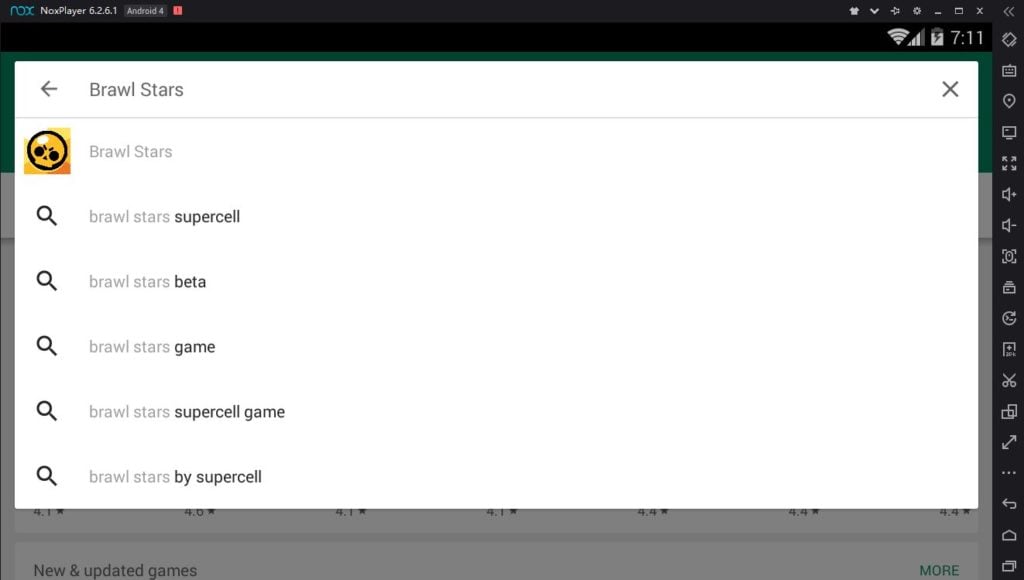
Once you’re in Google Play, simply search for Brawl Stars in the search bar and click on Install once you’re in the game’s Google Play page. You can also use the search bar on the NoxPlayer homepage.
The other way to install Brawl Stars is to get hold of the game’s .apk file (Google it) and install it directly onto the NoxPlayer client. This is as easy as dragging the file and dropping it on the homepage.
Either way, once Brawl Stars is installed its icon will be right there waiting for you on the homescreen.
Here’s where it gets *slightly* more complicated. To play Brawl Stars, it’s recommended that you set NoxPlayer’s performance to middle or high, which you can do by clicking on the cog icon at the top-right of the homepage to enter the settings menu, and then on the ‘Advanced settings’ tab. Performance settings is at the top.
But to use these settings you need to be using a 2-core CPU, and to do that you need to have Virtualization Technology enabled. To establish whether a) your PC supports VT, and b) VT is enabled on your PC, go here and download the tool.
If you do need to enable VT, follow the steps given here. Check out the official site here, and you can download NoxPlayer here.
Have fun!