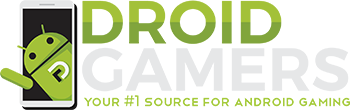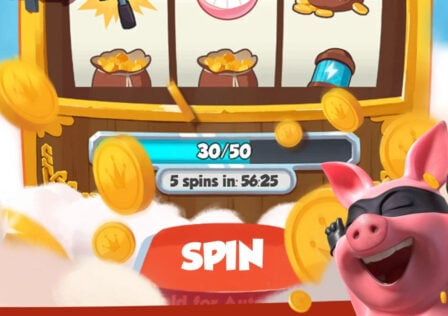Feeling like you’re driving without a license? A Dusty Trip is a pretty involved game, and you need a decent grasp of what everything does if you want to survive the unforgiving desert. Fortunately, we’ve already braved the apocalyptic car ride many times, and we’re here to share our experience. This A Dusty Trip controls guide explains how to do all the basics.
A Dusty Trip is free to try out on Roblox. We’ve also got our own guide on how to drive in A Dusty Trip to help you get on the road.
A Dusty Trip Controls Guide
Time to get in control. First, we cover key binds, then we touch a little on the topic of touchscreens.
Control Keybinds
Here we’ve included all the default keybinds we’ve managed to test out in the game. Some functions change in context, like when you’re in a car, or holding an object, so keep that in mind!
- WASD – Movement
- W– Accelerates while driving
- S – Brakes while driving.
- LMB – Grab/Use object in hand.
- Mouse Movement/Dragging – Move object in hand. You can drag backward and forwards to open or close doors, and move it swiftly to swing melee weapons.
- RMB – Manipulate object in hand.
- E – Enter Car.
- F – Pick Up Object/ Fix parts to a vehicle.
- Z – Stick item to vehicle.
- This doesn’t work to fix parts like engines in place.
- V – Hide tutorial.
- Keep in mind you can’t unhide it, so only get rid of it if you feel confident.
- CTRL – Crouch/Stand
- SHIFT – Sprint.
- Uses stamina. If your stamina bar is empty you can’t sprint.
- I – Place/open backpack.
- You need a valid area to place the backpack before you can open it.
- Q – Zoom Your View.
- R (In Car) – Ignition.
Keyboard Or Touchscreen?
Are you on the touchscreen instead? Don’t worry! The keybinding instructions are aimed more at keyboard users, mostly because touchscreen users have it easier in terms of finding the controls. Everything you need should be displayed on screen, along with buttons that corresponds to key… er.. keys.