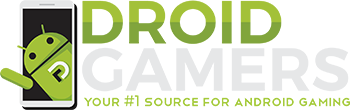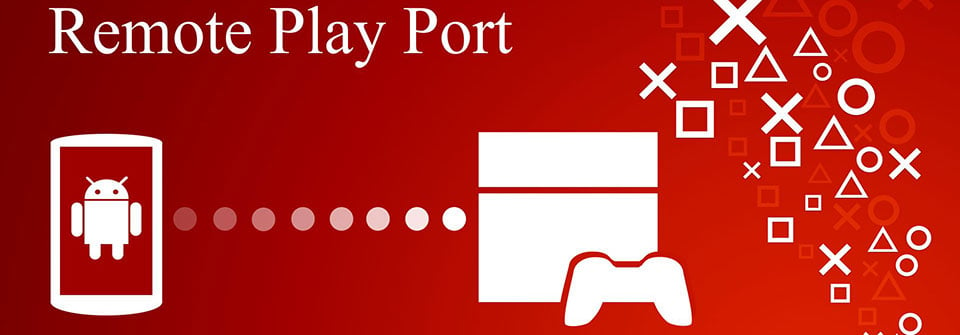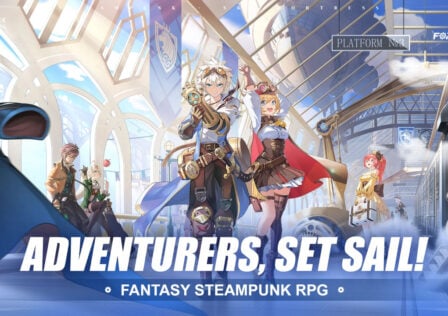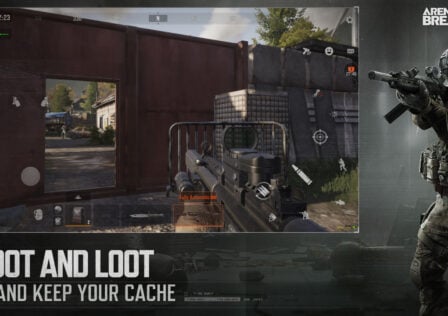Sony’s Remote Play application for the Playstaton 4 is officially only available for Xperia devices of course, and if you want it on your non-Xperia device then you will need to root your phone or tablet. Well, that used to be the case. Now there is a way to use the Playstation 4 Remote Play app on your Android device without having to root it.
Coming from XDA Forums members, this new set up will let you use the PS4 Remote Play application on any Android device, without having to root it, as long as you are running Android 4.4 or above. The new modified application also removes the speed and Wifi checks as well, allowing users with a slower connection to still connect to their PS4. What is even better is that there is a workaround now available so you can install and use the DualShockManager as well.
Install Steps For PS4 Remote Play
1) Download and install RemotePlayPortV1.3.2.apk (Mediafire)(if you have a previous version installed run “adb uninstall com.playstation.remoteplay” first.)
2) (Optional) Download and Install DualShockManager.apk
a)To Move the APK you will need root access and Es file explorer app then move DualshockManager to ‘/system/app/’ and change permissions to RW-R-R
b)Then Reboot

DualShock 4 Controller Workaround
1) Install RemotePlayPortITBV1.3.2.apk (Mediafire)(If needed Uninstalled the Remote Play App first).
2) Install the Sixaxis Controller App.
3) Pair the controller via USB to your PC using the supplied program on Dancing Pixel Studios website. (You will enter the Mac Address found at the bottom of the app).
4) Start the BT server in SixAxis Controller, grant Root Permission, wait for it to find the paired DS4 controller.
5) Go to Preferences > Touch Emulation > Edit Touch Profiles > Double Tap for Menu > Load Profile, and Load the RemotePlaySixAxisController.map.
6) Done! Start Remote Play and have fun!
There is a second method to include the DualShock controller workaround which requires a secondary account. This method has a big advantage though and that is your controller won’t disconnect and you will only have to do these steps once. All you’ll need to do when you want to use it is log into your primary PSN account and the Remote Play app. Then click next and your controller will sync up.
Second Method
1) Create a Secondary PSN Account on your PS4 and log in.
2) Sing in to the Remote Play App with the Secondary PSN Account.
3) In the Remote Play App go to Settings > Change PS4 to Connect To.
4) When Connecting via the Internet click on Skip and use the code in PS4 > Remote Play Connection Setting > Add Device(Still on you Secondary PSN Account)
5) Once connected, disconnect.
6) Now in your PS4 sing out of your Secondary PSN Account and sing into your Primary PSN Account.
7) Go back to the Remote Play App and sing out of your Secondary PSN Account and sign in to your Primary PSN Account.
8) In the Main Remote Play App Screen tap on Next to connect.
9) All done!
Do keep in mind that this only works with Local Remote Play since your controller use is limited by distance to your Playstation 4. While the application is compatible with any device running Android 4.4 or higher, here’s a list of actually tested devices over on XDA.
Thanks to Mark D. and everyone else who sent this in!
Website Referenced: Hackinformer | XDA Forums